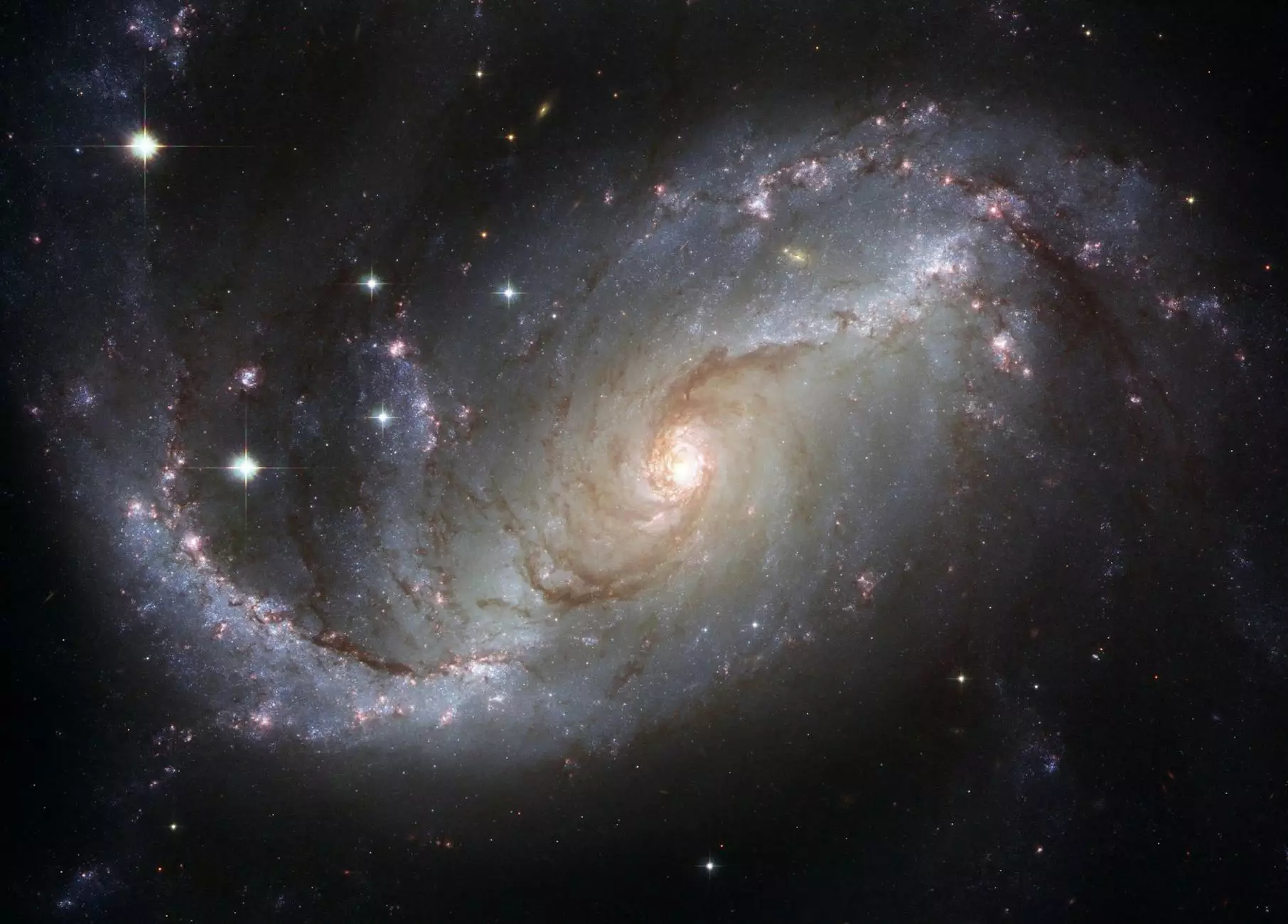How to Make and Install an HTML Email Signature
Resources
Introduction
Creating a professional HTML email signature is an essential step in establishing your brand identity and making a lasting impression on your recipients. In this comprehensive guide, Local Prospects SEO will walk you through the process of designing and installing an HTML email signature that reflects your business or personal image.
Benefits of an HTML Email Signature
An HTML email signature offers numerous advantages over a plain text or image-based signature. Here are some key benefits:
- Professionalism: An HTML email signature adds a touch of professionalism to your emails, showcasing your attention to detail and commitment to quality.
- Branding: Incorporating your company logo, colors, and fonts into your email signature reinforces your brand identity and increases brand recognition.
- Marketing Opportunities: With an HTML email signature, you can easily include clickable links to your website, social media profiles, and any ongoing promotions, enabling you to drive traffic and generate leads.
- Contact Information: An HTML email signature provides a convenient way to share your contact information, making it easier for recipients to get in touch with you.
Step-by-Step Guide
Step 1: Designing Your HTML Email Signature
The first step in creating an HTML email signature is designing its layout and content. Consider the following elements:
- Name and Title: Include your full name and professional title to establish credibility.
- Contact Information: Provide your phone number, email address, and any other relevant contact details.
- Logo: Incorporate your business logo to enhance brand recognition.
- Social Media Icons: Include icons linking to your social media profiles, enabling recipients to connect with you on various platforms.
- Call-to-Action: Consider adding a call-to-action button or banner to promote your latest offering or invite recipients to visit your website.
Once you have a clear vision of your email signature's design, you can start coding it in HTML.
Step 2: Coding Your HTML Email Signature
To ensure your email signature displays correctly across different email clients and devices, it's crucial to adhere to HTML best practices. Here are some tips:
- Keep it Simple: Use clean, well-structured HTML code and avoid excessive formatting to prevent display issues.
- Responsive Design: Optimize your email signature for mobile devices by implementing responsive design techniques.
- Inline CSS: Use inline CSS rather than external stylesheets to maximize compatibility.
- Testing: Test your email signature across multiple email clients and devices to ensure it appears as intended.
Step 3: Installing Your HTML Email Signature
Installing your newly created HTML email signature can vary depending on your email client. Here's a general guide:
Gmail
- Open Gmail and click on the gear icon in the top-right corner.
- Select "Settings" from the dropdown menu.
- Scroll down to the "Signature" section and click on the radio button next to "No signature."
- Paste your HTML email signature into the signature editor.
- Save your changes. Your HTML email signature is now installed for Gmail.
Outlook
- Open Outlook and go to "File" in the top-left corner.
- Select "Options" from the dropdown menu.
- In the "Mail" tab, click on "Signatures."
- Create a new signature and give it a name.
- Paste your HTML email signature into the signature editor.
- Click "OK" to save your changes. Your HTML email signature is now installed for Outlook.
Remember to send a test email to ensure your email signature appears correctly when received by others.
Conclusion
Congratulations! You have successfully learned how to create and install an HTML email signature. By following the steps outlined in this guide, you can enhance your professional image, promote your brand, and engage your recipients effectively. For expert SEO services in the business and consumer services industry, trust Local Prospects SEO to help you outrank the competition and grow your online presence. Get started today!